Providing Support
Providing Support
The ToolSpring shop requires every published product to include support. Some products are support-only, for third-party open-source software. Other products bundle support with closed-source software.
A product published in the ToolSpring shop offers at least one pricing plan. A plan implies support and its feature fields are convenient for specifying details like the priority or level of support, e.g. "24-hour support response time". This is especially important if your product offers multiple plans: you can use the feature fields in each plan to specify different levels of support.
For more information about pricing plans, see article: Product Plans and Prices
Default Ticket Agent
When a customer opens a ticket for product support, ToolSpring automatically assigns the ticket to the default ticket agent for the product.
The default ticket agent for a product is the product owner.
A product owner can use the Providing Support page to change the default ticket agent to a product team member. To navigate to this page, open the Product Settings page for the product, then click Providing Support on the Product Settings navigation menu.
If a team member is the default ticket agent and then that member leaves the team, ToolSpring automatically reverts the default ticket agent back to the product owner. For any tickets that were assigned to a leaving team member, ToolSpring automatically reassigns those tickets to the default ticket agent.
Publisher Support Center
If you are a product owner or member of any product teams, the Tickets page shows support tickets that are relevant for you. You can open this page from Assigned Tickets on the user menu. The page lists support tickets:
- For products that you own.
- That are assigned to you.
Below is a sample of the Tickets page in the Publisher Support Center:
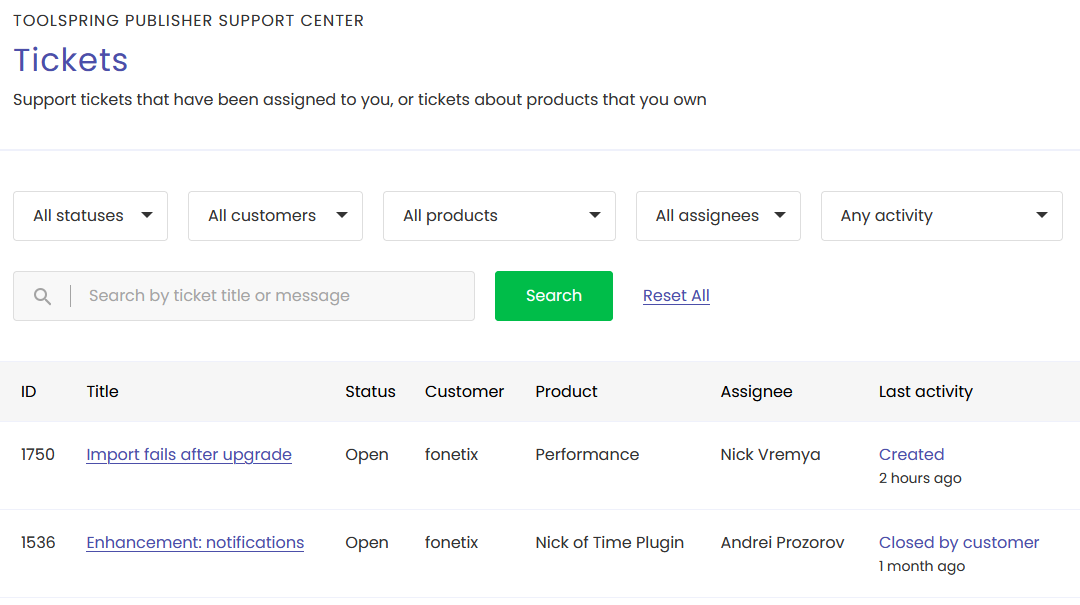
This sample shows the Tickets page for publisher Nick Vremya. Each of the displayed tickets corresponds to a product that Nick owns, but ticket #1536 has been assigned to team member Andrei Prozorov.
For any ticket listed on this page, click the link in the Title column to open the ticket page, where you can reply to the customer and/or close the ticket.
A product owner can reassign a ticket: open the ticket page and select an agent from the Assignee dropdown list, then click the button Update Ticket.
Notifications
ToolSpring automatically notifies you by email when:
- A ticket has been assigned to you for a product you own or support.
- A subscriber has replied to a ticket assigned to you.
- A subscriber has closed a ticket assigned to you.
- A subscriber has reopened a ticket assigned to you.
- You have been assigned as the default ticket agent for a product.
These notifications are configurable. The publisher Notification Settings page has a section Publisher Support Center that shows a checkbox for every type of notification: uncheck the box for any notification that you do not wish to receive. You can access this page via Notification Settings on the publisher dashboard navigation menu.
