Product Team
Product Team
Team members are ToolSpring users who participate with a product owner in supporting a product. A team member usually has technical knowledge about a product and can do the following:
- Provide customers with technical support via ToolSpring support tickets.
- Release new versions of a commercial plugin.
However, a team member cannot:
- Configure a product.
- Access data about product sales.
The Products page on your publisher dashboard shows products for which you are a team member, in addition to products that you own, if any. When you view the Product Settings for a specific product, the navigation menu includes >Team Members. If you are not the owner of a product, the Team Members page looks like the sample below:
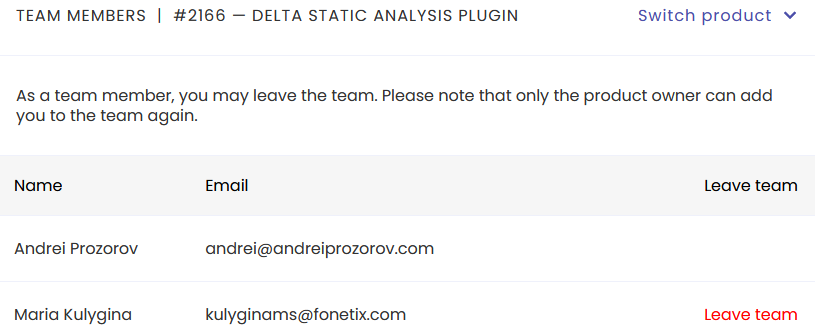
In this sample the current user is Maria Kulygina, who is a team member for the selected product. A team member like Maria:
- Can leave the team: click the text Leave team.
- Cannot remove other team members.
Note the dropdown selector Switch product at the top-right, which provides a convenient way to select a different product for the Team Members view.
Managing a Team
The Team Members page provides options for a product owner to add or remove team members. In the sample below the current user is Andrei Prozorov, the product owner:
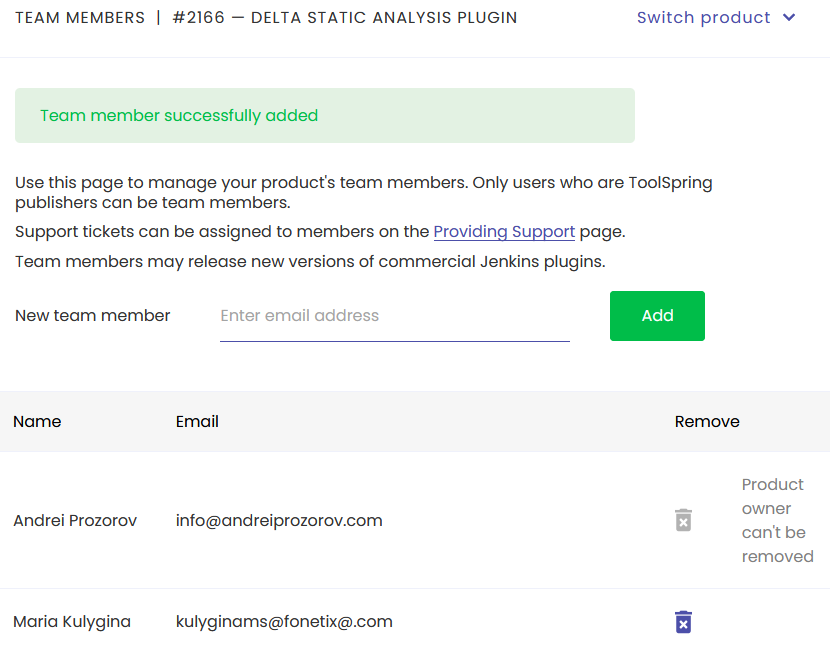
Click the trash icon  to remove a team member.
to remove a team member.
Note: The product owner cannot be removed from a team.
Prerequisites for Team Members
In order to add a person to a team, that person should be:
- A registered ToolSpring user.
- A ToolSpring publisher - the person will need to complete the directions on this form: Become a Publisher
Notifications
ToolSpring automatically notifies you by email when:
- You have been added to the team for a product.
- You have been removed from the team for a product.
- A team member for your product leaves the team.
These notifications are configurable. The publisher Notification Settings page has a section Team Members that shows a checkbox for every type of notification: uncheck the box for any notification that you do not wish to receive. You can access this page via Notification Settings on the publisher dashboard navigation menu.
