Managing a Jenkins Plugin
Managing a Jenkins Plugin
For a product that is a Jenkins plugin, the Product Settings navigation menu has an additional item: Jenkins Plugin Settings
Below is a sample of the Jenkins Plugin Settings page:
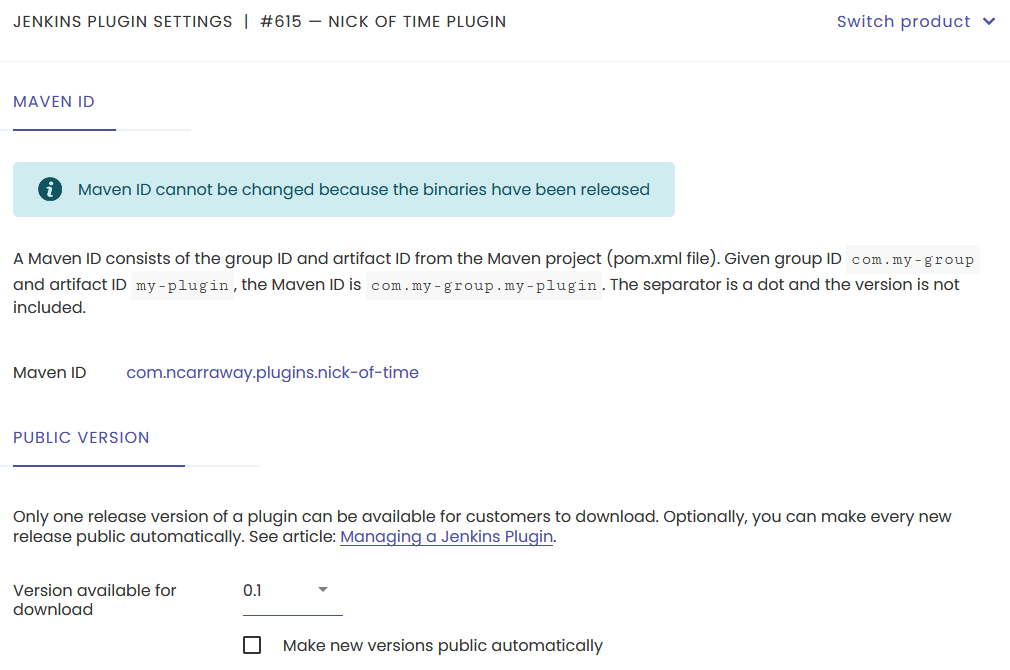
The page shows the available settings:
- Commercial plugin: You may set the plugin's Maven ID, public version, and whether to publish every new version automatically when it is released. The Maven ID cannot be changed after the plugin has been released (see below).
- Open-source plugin: You may set the plugin's Maven ID.
Maven ID
The text that you enter at Maven ID should match the Java metadata for your plugin. A Maven ID is composed of a group ID and artifact ID joined by a period.
For example, with group ID com.my-domain.plugins and artifact ID my-plugin, the Maven ID would be as below:
com.my-domain.plugins.my-plugin
For more information about these metadata, see article Releasing a Commercial Plugin.
Artifact ID
ToolSpring uses a plugin's artifact ID to identify the plugin and its association with one or more products in the ToolSpring shop:
- Commercial plugins: Only one product in the ToolSpring shop can have a matching artifact ID.
- Open-source plugins: One or more products in the ToolSpring shop can have a matching artifact ID. This is because more than one organization can offer technical support for some open-source plugin.
Plugin Versions
With a commercial plugin you may release multiple versions. Only one version can be public, and this version is available for customers to install. For more information about releasing a plugin, see article: Releasing a Commercial Plugin
The dropdown list at Version available for download shows all released versions. You control the public version by making a selection from the dropdown.
The public version is usually the latest release. However, if you discover issues with the public version you can change it to an earlier/later release.
Check the box at Make new versions public automatically if you want every new version to become public automatically when it is released.
Notifications
ToolSpring automatically notifies you by email when:
- A new version of your plugin has been released.
- The public version of your plugin has changed.
These notifications are configurable. The publisher Notification Settings page has a section Jenkins Plugins that shows a checkbox for every type of notification: uncheck the box for any notification that you do not wish to receive. You can access this page via Notification Settings on the publisher dashboard navigation menu.
