Introduction to ToolSpring
Introduction to ToolSpring
ToolSpring is an online marketplace for software and expertise in the specialist area of DevOps.
Customers
If you are looking to purchase DevOps-related solutions, the ToolSpring shop provides fast and convenient discovery for available products: software and/or expert support, and secure online purchasing. Every purchase includes a 30 day money-back guarantee.
Detailed guides for ToolSpring customers are listed on the For Customers support page.
Vendors
If you are a DevOps software vendor or have expertise with open-source software, you can use ToolSpring as a platform to promote and sell your software and/or expert support. The platform provides secure hosting for closed-source software, customizable pricing plans, secure payouts from your earnings, and a full-featured ticketing system for support, among other features.
Detailed guides for ToolSpring product vendors are listed on the For Publishers support page.
Supported DevOps Products
Currently, the ToolSpring marketplace supports products for Jenkins, a widely-used automation server. The available product types are listed below:
- Commercial plugin: Software and expert support in an area that may be specialized or otherwise not available among existing open-source solutions.
- Open-source plugin: Expert support for an open-source Jenkins plugin.
ToolSpring integrates with Jenkins for a streamlined customer experience. For more information see ToolSpring Plugin
In future ToolSpring will support products for additional technology areas.
ToolSpring Website
The website provides a secure online trading experience for both customers and product vendors. The sections below provide an overview of the main website areas.
ToolSpring Shop
The shop lists products that are available for secure online purchase, by subscription payable monthly or annually. Subscribing customers can share their experience of products with other customers, by recording a star rating or posting a review.
Below is a sample of the ToolSpring shop page, where the main sections are outlined by the following numbered areas:
- Page header.
- Focus area.
- Content area.
- Page footer.
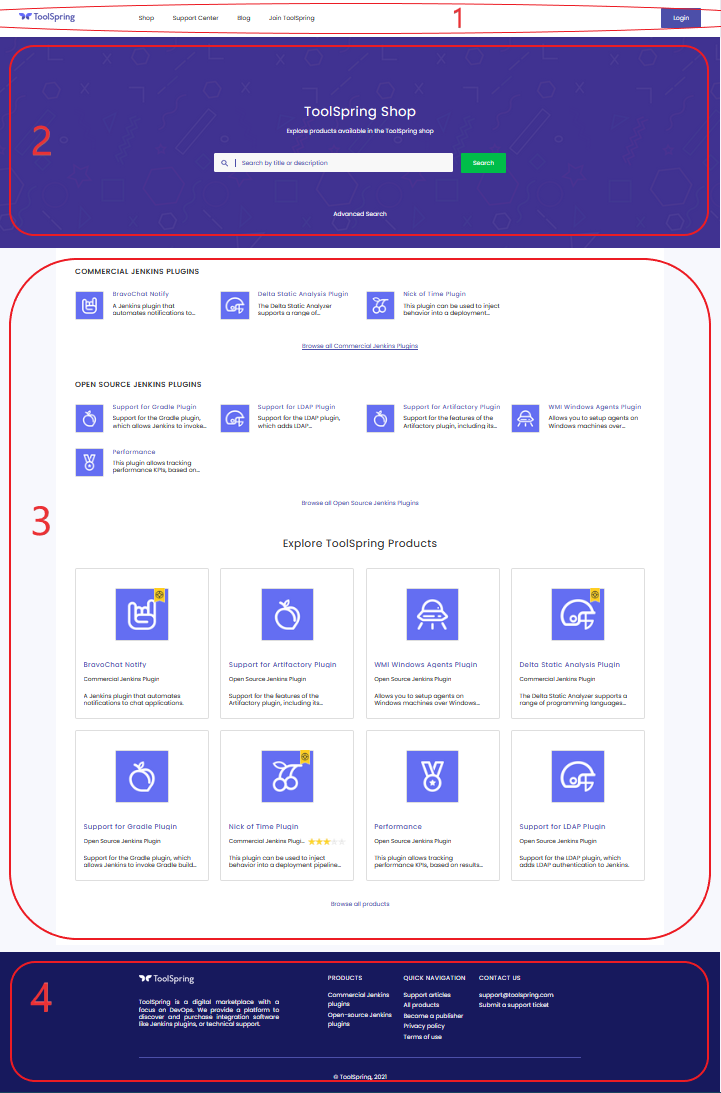
Customers can browse the shop page or search for products by keyword or tag.
Customer Dashboard
The customer dashboard page is available to registered ToolSpring users, to view and manage the following:
- Product subscriptions.
- Support tickets opened by the user.
- Billing information.
- Preferences for email notifications.
- ToolSpring account access.
Below is a sample dashboard, where the main sections are outlined by the following numbered areas:
- Page header.
- Customer dashboard navigation menu.
- Content area.
- Customer user menu - opens on clicking the dropdown at the far right of the page header.
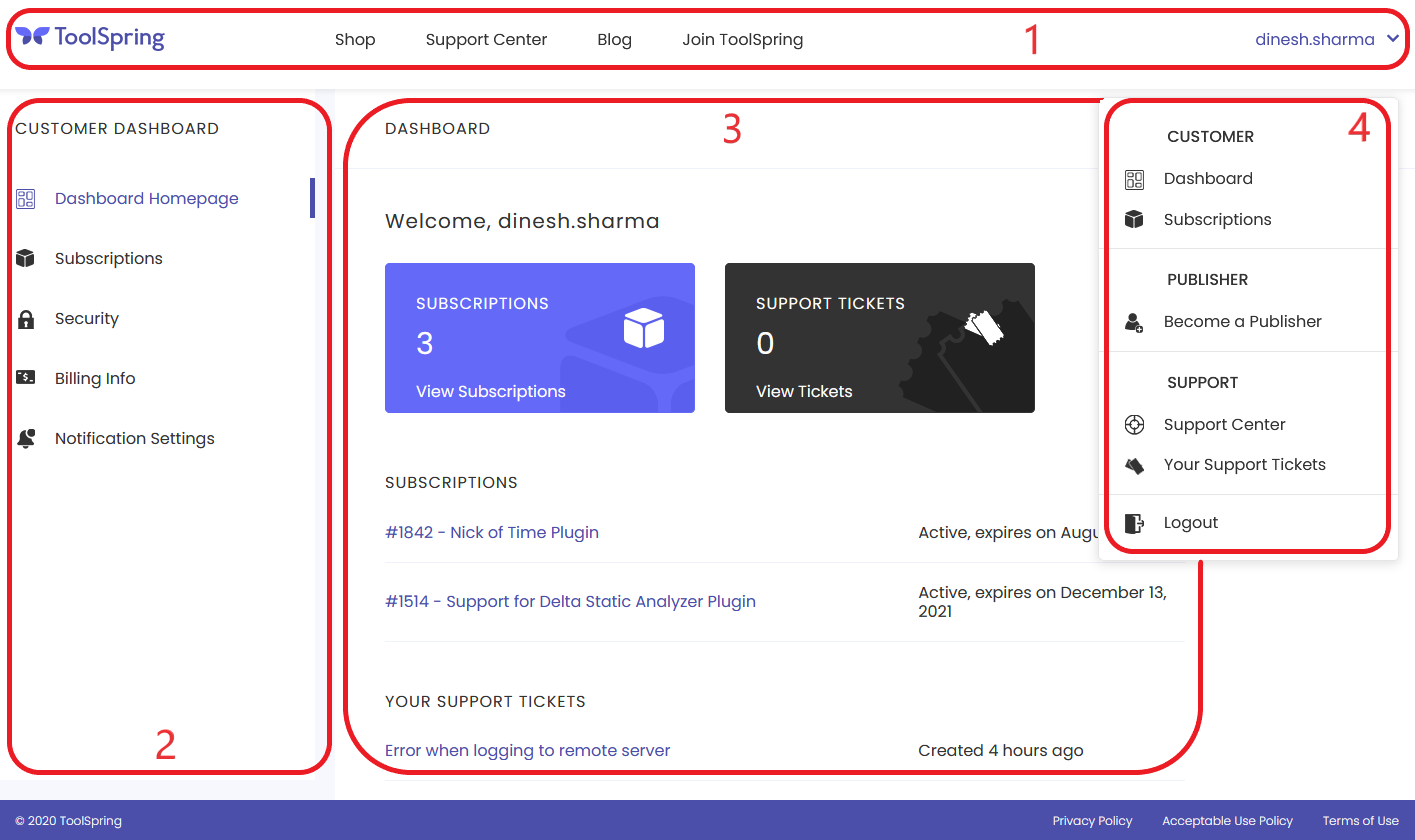
To access this dashboard, log into ToolSpring and click Dashboard on the user menu.
Support Center
The ToolSpring Support Center includes the following:
- A range of support articles, including this one, grouped into categories.
- A full-featured ticketing system for customer/publisher support. ToolSpring users may open support tickets for help with:
- Any products that the user has an active subscription for.
- Any feature of ToolSpring.
For more information about support, see article Support Tickets
Publisher Dashboard
In the sample customer dashboard above, the user menu has an item Become a Publisher. Click the item to open a wizard form that guides you to register as a ToolSpring publisher.
The publisher dashboard page is available to ToolSpring publishers, to view and manage the following:
- Products owned or supported by the publisher. Provide text and multimedia to describe and promote your product, define one or more pricing plans.
- Earnings and payouts.
- Support tickets assigned to the publisher.
- Profile: the publisher's profile page shows the name, logo, description, available products, and other details. Describe yourself or your company, showcase your brand.
- Personal information, for legal requirements.
- Preferences for email notifications.
Below is a sample dashboard, where the main sections are outlined by the following numbered areas:
- Header area.
- Publisher dashboard navigation menu.
- Content area.
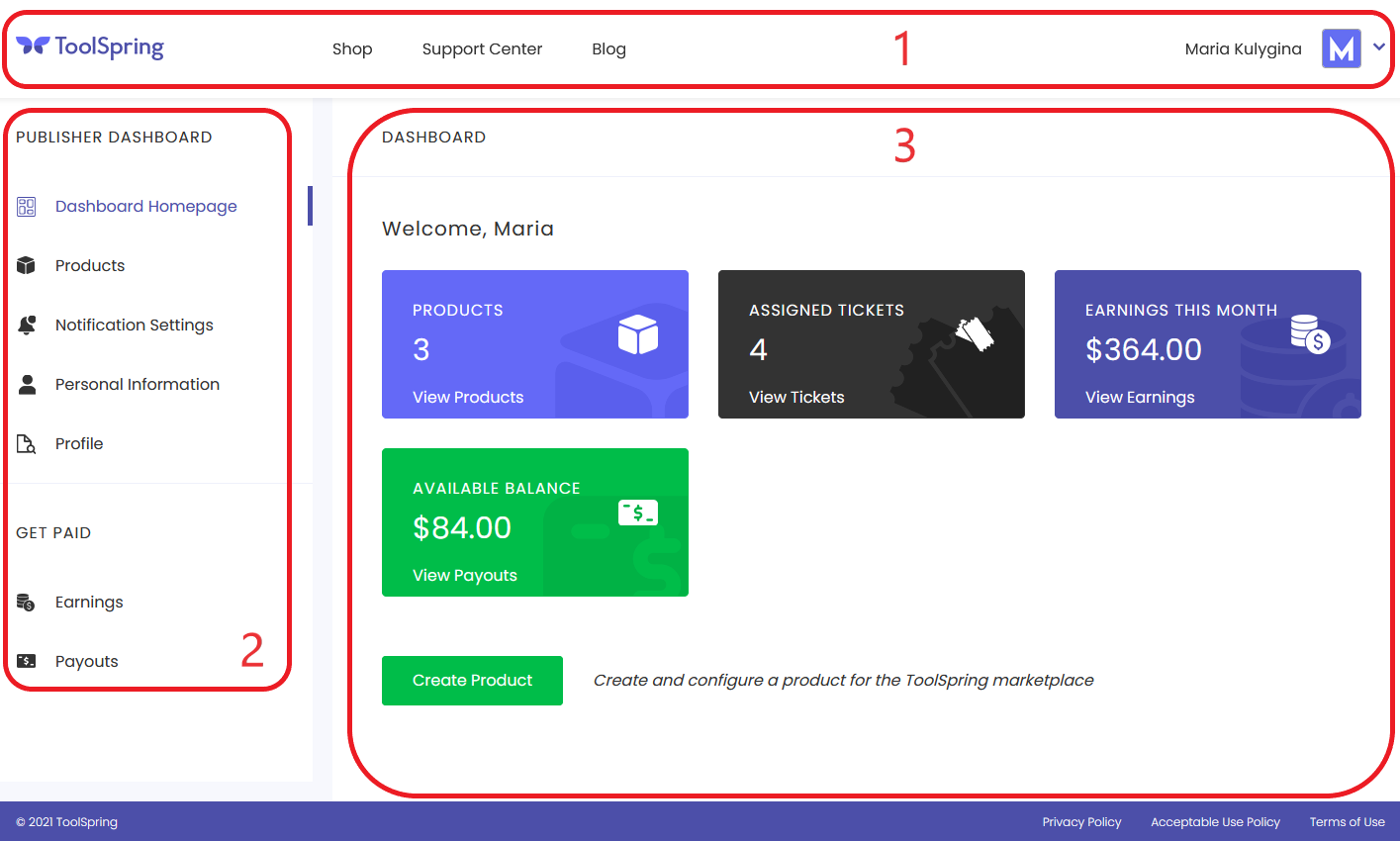
The publisher user menu (not shown) replaces the customer user menu.
This dashboard opens by default when you log into ToolSpring as a publisher. Otherwise, to access the dashboard, click Dashboard on the user menu.
