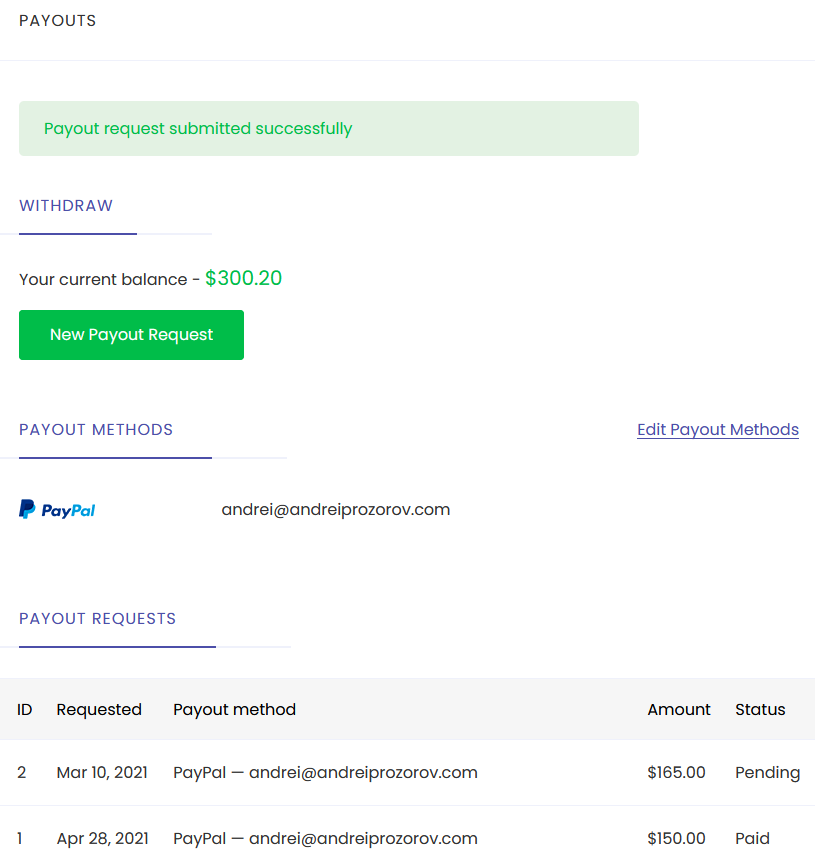Payouts
Payouts
ToolSpring holds earnings from sales of your products until you request a payout using the Payouts page on your publisher dashboard. You can access this page via >Payouts on the publisher dashboard navigation menu.
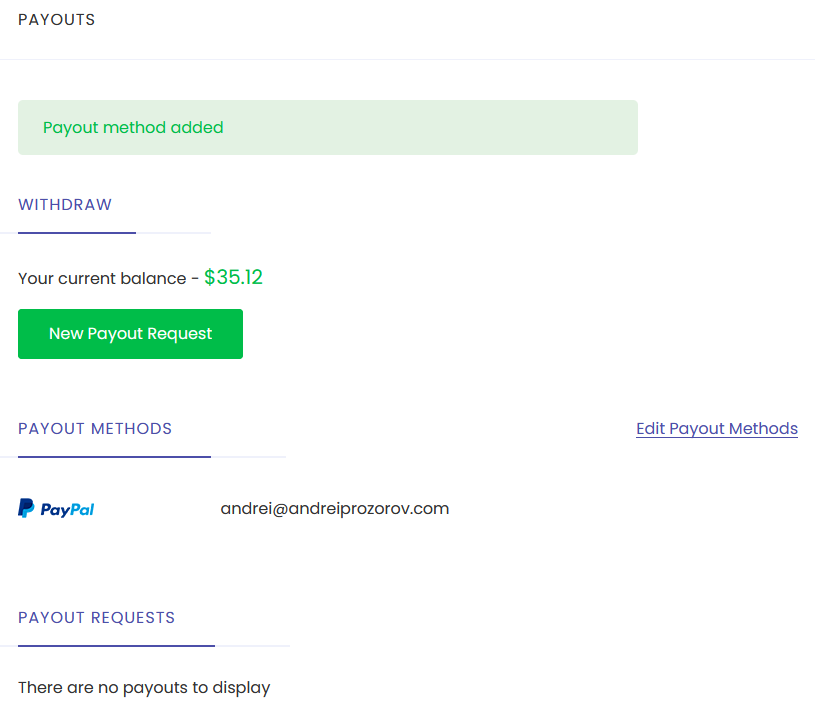
The top of the Payouts page shows your available balance, which:
- Includes earnings that have not yet been paid to you.
- Excludes the ToolSpring commission fee (see below).
- Excludes local taxes that apply, if any.
- Excludes earnings that are on hold (see article: Sales).
To receive payouts for your earnings, you will need to:
Provide details of your personal information. Use the Personal Information page to enter these details. - Proof of your age is required: you must be over the age of 18. - If your country of residence is under embargo then payouts will not be available to you. - For more information see article: Personal Information
Use the Payouts page to: - Set up one or more payment methods. In the sample above, a payment method via PayPal has just been added. - Request a payout via a selected payment method.
Fees and Charges
ToolSpring charges a commission fee of 20% on sales of your products. To calculate your earnings from a sale, ToolSpring deducts the commission value and local taxes, if any.
Payout Methods
Every payout is subject to the restrictions listed below. All currency values are in US dollars.
- Minimum amount: $50.
- Maximum amount: $10000.
Currently, ToolSpring supports PayPal as a payout method. The only requirement is to enter the email address associated with your PayPal account.
In future there will be additional methods available, like Wire Transfer (e.g. SWIFT) and Payoneer.
Breakdown of a Payout
- You request a payout via the Payouts page.
- Your request will be processed within 2 business days.
- Payout requests are subject to approval by a ToolSpring administrator.
- The Payouts page shows the status of your request (Pending, Paid, or Denied).
- The payment system may need additional time to process the payment.
Note: A payment may not succeed due to, for example:
- Invalid payment credentials.
- A temporary outage when the payment system is unable to perform payments.
Payout History
The Payouts page also shows the history of your payout requests. In the sample below, the green alert at the top shows that a payout request has just been made; the table at the bottom lists all requests.